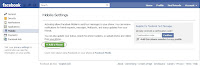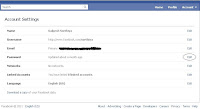Hello friends.. How to Secure Your facebook Account?
Facebook users do not read the Facebook official blog might have missed the important updates on privacy and security enhancements. Facebook latest features are added as opt-in features, which probably means that majority of Facebook members might have not turned on or enabled them yet on their accounts.
Here are the important changes and short guides to improve and fully protect the login, password, and security of your Facebook profile.
Protect and Secure Facebook AccountSome of the latest features are about Facebook login safety. That includes a very strong account password. A strong password means you have to combine letters, special characters, and numbers. Make your password at least 10 characters long. But, for safety, it is recommended to make it 15 or more characters.
Add Your Mobile NumbersFollowing This steps:
1. Log in to Facebook.
2. On the top right of your screen, click on
Account.
3. Select
Account Settings.
4. Look your Left side
Mobile Tab. Click on Mobile Tab.
5. Click on
+Add a Phone Tab. (
View Image 1)
6. Open New Windows Automatic. Click on
Add your phone number here (
View Image 2)
7. Open New Windows Automatic. and Type your Mobile Number in the
Phone Number field. (
View Image 3)
8. Click on the
Confirm button. and open New Windows.
9. Your Mobile inbox in Sent Confirm Code.
10. Type your
Code in the
Code field.
11. Click on the
Confirm button.
Image 1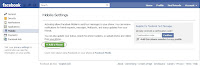
Image 2 Image 3
Image 3

How to Change Facebook password?If you want to edit your password and make it a strong one, follow these steps:
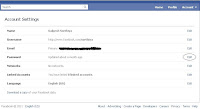 1
1. Log in to Facebook.
2. On the top right of your screen, click on
Account.
3. Select
Account Settings.
4. Look for Password.
5. Click on
Edit Password.
6. In the
Current Password field, type your current password.
7. Type your
New strong password in the
New Password field.
8. Re-type your new strong password in the Confirm Password field.
9. Click on the
Save Changes button.
Benefits of Secure BrowsingWhen you turn this feature on, your activities on Facebook becomes encrypted, this means it will be harder for anyone else to access your Facebook account without your knowledge and permission. This feature is not currently available for Facebook mobile browsing.
Login NotificationsLogin Notifications feature alerts you by sending an email each time your Facebook account is accessed from a new computer or mobile device.
Follow this steps:
1. Log in to Facebook.
2. On the top right of your screen, click on
Account.
3. Select
Account Settings.
4. Look your Left side
Security Tab. Click on Security Tab.
5. Click On
Login Notifications Tab.
6. Check the box under
Email and
Text message.
7. Click on the
Save Changes button.
Login ApprovalsLogin Approvals is a security feature similar to Login Notifications, but with an extra security step. With Login Approvals, each time you try to log in to your Facebook account from an unknown device such as any computer or mobile phone you havent named and saved to your Facebook settings, you will first have to enter a security code thats been sent to your mobile phone.
To turn on your accounts Secure Browsing (https), Login Notifications, and Login Approvals settings:
1. Log in to Facebook.
2. On the top right of your screen, click on
Account.
3. Select
Account Settings.
4. Look your Left side
Security Tab. Click on Security Tab.
5. Check the box under
Browse Facebook on a secure connection (https) when possible.
6. Click on the
Save Changes button.
Let us know what you think about improving and upgrading your Facebook account protection by adding a comment below. submit your any problems in comment and i solve your problems.