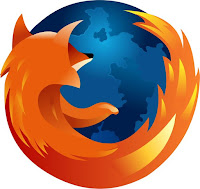How to speed up My Computer?
If so, there are tons of simple tasks and hardware upgrades that you can do to get your computer back to running at its top speed. Stop wondering why is my computer so slow. Listed below are 7 super effective ways to speed up your computer.
1 - Identify and remove malwareTo start off with youll want to make sure there isnt any hidden malware currently infecting your system. Even if you think there isnt, chances are some type of malware is hidden somewhere in your system. If you dont already have security software installed such as antivirus or internet security, your computer is most likely infected. Malware includes all malicious computer threats such as viruses, spyware, and adware.
Malware can really slow down your computer and you cant identify malware on your computer without the help of a decent security program. To identify and remove malware youll need to run a full system scan using your security program. Once youve removed all hidden malware on your computer, you should also consider setting up an automatic weekly virus scan to run so you wont have to remember to do so yourself!
2 - Uninstall unnecessary programsThe more high memory programs you have stored on your computer, the less free hard drive space youll have and the slower your computer will run. There are most likely at least a couple of unnecessary programs eating away at your computers memory and performance. Even brand new computers come preinstalled with lots of bundled software crap that you really dont need or may ever use. Uninstalling any programs and services that you find unnecessary will really help to clear out the clutter and free up some extra memory on your hard drive.
3 - Eliminate startup servicesYou may not even realize it, but as soon as you hit the power button to your computer tons of random services and programs launch which you probably dont need slowing down the startup process. If you find yourself wondering why is my computer so slow during the startup process, eliminating unnecessary programs and services from starting up with your computer will do just that. Over time many programs and services are automatically added to the startup list which can tremendously slow down the startup process for your computer.
To eliminate startup programs and services using Microsoft Windows, navigate to the System Configuration window (windows key + R and type in msconfig) and click the Startup tab at the top. In Mac OS X, you can navigate to System Preferences, Accounts, and open LoginItems.
4 - Update device driversEvery computer has a big list of drivers for every attached or installed device and over time those drivers will most likely become outdated. Most computers dont automatically update outdated drivers making this a separate task youll have to take on yourself if you suspect your drivers are out of date. The quickest way to locate and install the newest drivers for your computer is with a simple Google search including your exact computer model name such as, drivers for HP TouchSmart 1050. Youll usually be able to download a complete driver package including all up to date drivers for your computer model on your computer manufacturers website.
5 - Reinstall or upgrade the OSYou probably arent aware of all the unnecessary clutter that can accumulate over time and really slow down your computer. Sometimes the easiest and most effective solution to regain your computers top performance is to simply upgrade or reinstall the entire operating system. Upgrading to the latest OS edition will certainly provide the most effective speed boost, but reinstalling your current operating system will work just as well to give your computer a fresh start. Ideally, you should first back up only your most important files and documents to a separate secure location such as a flash drive or external hard drive, that way you can safely install the operating system and restore your files after.
6 - Add more RAM (random access memory)RAM (random access memory) is basically like a turbo kit for your computer and is a physical hardware component that is easily upgradable. If you wonder why is my computer so slow whenever you have lots of open windows and/or programs open, adding more RAM to your computer can certainly allow you to run more powerful programs at once. Although working with a hardware component yourself may sound a little out of your comfort level, the RAM is one of the easiest hardware devices to replace. Since no data is ever permanently stored on the RAM, you can easily swap out and upgrade RAM in your system without worries of losing or damaging data. The more RAM your computer has, the more high memory programs you can run at once and the more powerful your system will become. 64-bit operating systems can support a whole lot more RAM compared to 32-bit systems which typically have a max RAM limit of 4 GB.
7 - Upgrade to a solid state drive (SSD)If youre still using one of those old fashioned hard disk drives its definitely time to upgrade to something a little faster. Solid state drives are much faster and more powerful compared to hard disk drives because they eliminate file fragmenting, meaning data can be loaded a lot faster and defragmenting the hard drive becomes a thing of the past.
Solid state drives are also entirely flash-based and contain no physical moving parts such as spinning discs or a moving read/write head. With traditional hard disk drives, the read/write head has to physically move around to access data which is stored in fragments. With solid states drives, no physical moving parts are required and you can access and load your data significantly faster. Tip: Installing the operating system directly onto a solid state drive can increase startup performance up to 8x.